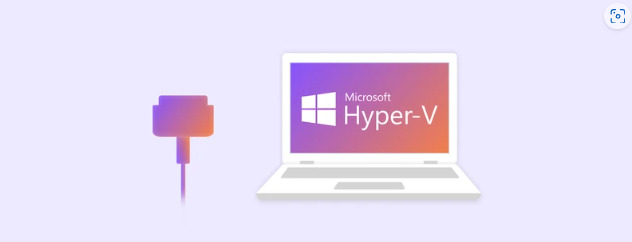Serial ports, also known as COM ports, play a crucial role in connecting legacy devices like modems, industrial machinery, or even in debugging processes. However, in virtual environments, accessing COM ports directly can be challenging since virtualization platforms such as VMware, VirtualBox, and Hyper-V do not always support them natively.
This article provides a step-by-step guide on how to access and configure COM ports in various virtual environments, ensuring smooth communication between your virtual machine and serial devices.