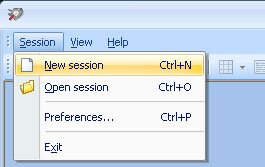
Submit your email address to get a link for quick download on your desktop and get started!
Reading serial port data is important for individuals in multiple fields. Hardware and software developers, engineers, and hobbyists may need to perform COM port data analysis on equipment supporting serial protocols like RS232 or RS485. This guide discusses using specialized serial communication tools to read the data, optimize data transfer rates, and resolve problems to support more reliable communication.
Contents
Serial communication involves sending data over a single wire one bit at a time. It is commonly used in embedded systems, legacy peripheral devices, and industrial equipment. The RS232 protocol is considered a standard in serial communication. Recently, USB-to-serial adapters have become increasingly popular in modern computing systems.
• Reading COM port activity
This software utility allows you to read RS232 data from a designated port and monitor it even if another application had already opened it. Captured serial data can be displayed in various formats, and the opportunity of real-time monitoring is a great feature for problem resolution.
The received data can be saved to a file of your choice or copied to the clipboard. The tool displays and files input/output control codes (IOCTLs) along with their complete parameters. Sessions can be saved by Com Port Reader and can be reloaded if required.
• Working with multiple ports in one session
Multiple serial ports can be read simultaneously by this software tool. This feature is very useful when comparing data collected from different COM ports that are interacting with the same application within monitoring session. In this case, all data is received and stored in a single log file on a first-in-first-out basis.
• Multiple views for sniffed data
Serial Port Reader allows you to choose the way that collected data is displayed on your computer. Four different view are available: table, line, dump, or terminal. You have the option of monitoring all view modes at the same time.
• Emulating serial communication
An option in terminal mode allows simulated data transmission from a serial application to a monitored COM port. Various data formats, such as string, binary, octal, decimal, hexadecimal, or mixed, can be used to test the COM port or its attached device’s reactions.
• Capturing Modbus data
COM Port Reader’s powerful filters enable you to read serial data transmitted over Modbus RTU and Modbus ASCII. The utility is fully compatible with these protocols, as well as those employed in RS-232, RS-485, and RS-422 interfaces
• Repetitive data exchange
Sending the same command from a serial app to a monitored serial port multiple times can give a clearer picture of the port’s behavior. This serial port utility simplifies that task with a playback feature that can display differences between sessions automatically.
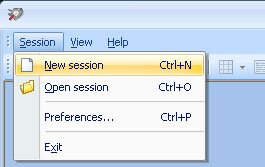



Give your session a meaningful name so you can return to it for later analysis
Troubleshooting common serial communication issues
Error Detection and Handling
Using error detection techniques such as conducting a Cyclic Redundancy Check (CRC) or checking parity bits can identify transmission errors often associated with long cables or noisy operational environments.
Optimizing baud rate
Choosing the right baud rate is crucial for consistent and reliable communication. A high baud rate may deliver data too quickly for a device to handle effectively, resulting in data corruption or loss. Serial Port Monitor lets you try different baud rates to optimize data transfer with your serial device.
DTE stands for Data Terminal Equipment. An example of a DTE is a computer. DCE stands for Data Communication Equipment. A modem is an excellent example of a DCE.
A DTE normally comes with a Male Connector, while a DCE comes with a Female Connector. This is not always the case. Here is a simple test to confirm device type. Using a voltmeter, measure Pin 3 and Pin 5 of a DB-9 Connector. DTE devices will indicate a voltage of -3V to -15V. DCE devices will have the voltage on Pin 2.
Note: The result for a DB-25 Connector is reversed (Please refer to DB-9 to DB-25 conversion table below).


Straight-through cables are used to connect a DTE (e.g. computer) to a DCE (e.g. modem), with all signals in one side connected to the corresponding signals in the other side in a corresponding one-to-one basis. When connecting two DTE devices directly with no modem in between, a crossover, or null-modem cable is used. This type of cable cross transmits and receives data signals between the two sides. There is no standard and many variations on how the other control signals are wired. Below is an example of one of them:


The graphic above illustrates a typical RS-232 logic waveform (Data format: 1 Start bit, 8 Data bits, No Parity, 1 Stop bit). Data transmission begins with a Start bit, followed by the data bits (LSB sent first and MSB sent last), and ends with a "Stop" bit.
The voltage of Logic "1" (Mark) is between -3VDC to -15VDC, while the Logic "0" (Space) is between +3VDC to +15VDC.
RS-232 connects the Ground of 2 different devices together, which is the so-called "Unbalanced" connection. Unbalanced connections have a distance limitation of 50 ft (approximately 15 meters) and are very susceptible to noise.
Embedded Systems
Embedded systems often provide serial ports used by engineers to program and debug their microcontrollers. Communication issues between a microcontroller and a computer are typically diagnosed by reading serial data. An example can be seen in this tutorial on reading serial data from an Arduino.
Industrial Automation
Industrial facilities often utilize serial communication to control and monitor equipment used in automated procedures. Analyzing serial data can be instrumental in diagnosing problems and optimizing system performance. Feedback from real-time data sensors can be used to make immediate adjustments in machinery parameters to address fluctuating conditions in an automated assembly line.