Electronic Team, Inc. uses cookies to personalize your experience on our website. By continuing to use this site, you agree to our cookie policy. Click here to learn more.
To install Virtual Serial Port Driver, accomplish a few simple steps:
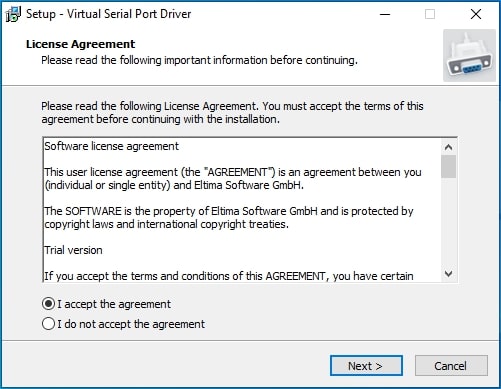
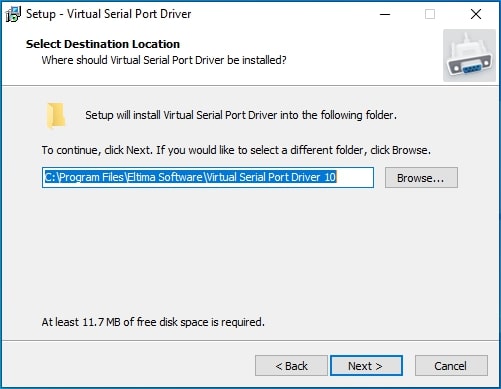
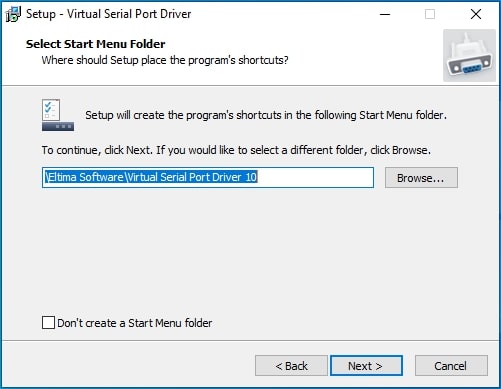
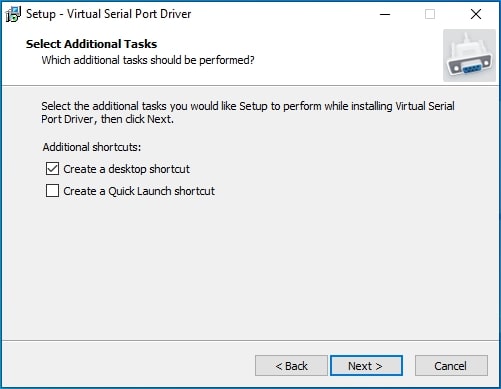
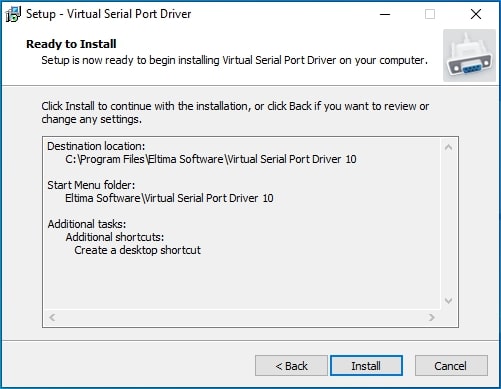
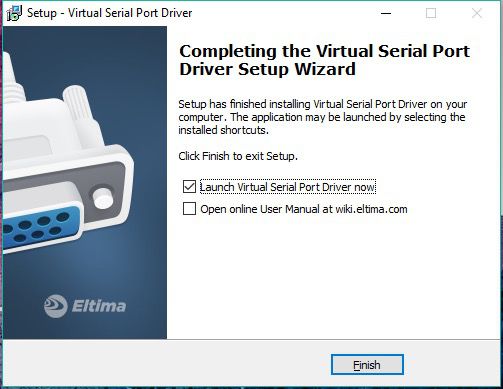
If the “Launch Virtual Serial Port Driver 10” option was ticked, Virtual Serial Port Driver will start immediately. If not, go to the Start menu→Programs and find the launcher there, or double-click the shortcut created on the desktop to launch Virtual Serial Port Driver.
Note: During installation, the following dialog may appear due to certain Windows security features:
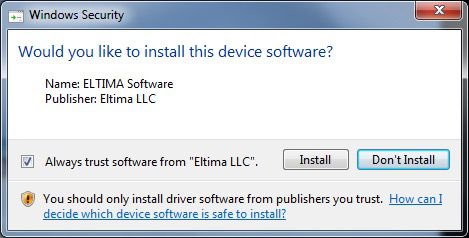
Click the “Install” button and then proceed with Virtual Serial Port Driver installation. You can also tick the “Always trust software from “Electronic Team, Inc” checkbox if you don’t want to get such warnings in future when installing other software by Electronic Team.